LDAP-2-CardDAV Phone Book Gateway (l2cpbg)¶
An LDAP to CardDav (1 way read) Phone Book Gateway.
Use case¶
Most modern (business) voice phones have the capability to do
comfortable LDAP directory look-up like:
- Directory search by alphabet letters
- Reverse lookup for in- or out-bound calls
- Reverse lookup by entering parts or the phone number
Unfortunately, most of the 'smaller' companies (i guess companies beyond
100 employee) don't have an 'enterprise' LDAP directory, much less than
private persons.
Most of such companies do have something like a cloud address book,
often based on WebDAV / CardDAV (i.e. Nextcloud, Ownlcoud, Baïkal,
Daylite, ...).
This is, where this Gateway might make your live easier.
If this program get started on some kind of hardware (Windows, macOS or Linux), it will do the following:
- Synchronize your CardDAV Server, to a small local database
- Wait and answer for LDAP requests from your voice phone(s)
Features¶
- Query your CardDAV address book(s) by entering the alphabetic
letters (or parts of the telephone number) in your (LDAP capable)
phone (and dial one of the matching numbers). - Reverse lookup inbound calls and display matching contact
informations on the phone. - Work with local formatted (non- E.164) CardDAV entered phone numbers
like: '040-123456' or '001 807 1234567' as well as '+49 (0)40
1234567-8' = no need to format your phone numbers of your CardDAV contacts in a special notation. - Supports internal (extension) phone numbers.
- Support dial prefix for external line.
- Support short internal extension numbers.
Usage¶
You need some kind of 24/7 machine where this gateway live. Windows PC,
Linux, macOS, Raspberry or the like.
By default it will look for a configuration file in the following places (in the
given order):
- ./l2cpbg.conf
- /etc/l2cpbg.conf
- /usr/local/etc/l2cpbg.conf
It will write to a small local database directory (defaults to 'os.TempDir()/l2cpbg.db').
At the moment there's no "Admin GUI" or something like it. But for miminimal infos like "uptime", "license", "number of search requests" as well as "number of sent result records" you might send the l2cpbg process a SIGHUP signal and check the logs afterwards.
Installation¶
Linux Debian ".deb" packages¶
dpkg -i l2cpbg_<version>_<architecture>.deb to install the package.
- A sample configuration get places at
/etc/l2cpbg.conf. - Initial startup will fail due to wrong/missing settings in config section
[dav]! - Adapt at least
[ldap],[ldap.bind],[dav]as well as[location]sections (in /etc/l2cpbg.conf) to your need. - Once done, restart l2cpbg by
systemctrl restart l2cpbgand check startup bysystemctrl status l2cpbg. - The full log can be read by
journalctl -u l2cpbg. - To watch the actual/live logging, use
journalctl -fu l2cpbg.
If l2cpbg started up, adapt your phone(s) to point their "LDAP Directory" lookup requests to l2cpbg with the settings you defined in /etc/l2cpbg.conf.
Linux binary "tar.gz" packages ("systemd" Systems)¶
- Extract binary i.e. to /usr/local/bin:
sudo tar xvf l2cpbg_0.9.2_linux-amd64.tgz -C /usr/local/bin/ l2cpbg - Extract config file, i.e. to /etc:
sudo tar xvf l2cpbg_0.9.2_linux-amd64.tgz -C /etc/ l2cpbg.conf - Adapt config section
[ldap],[ldap.bind],[dav]as well as[location]to your need. - Do a first foreground start via
l2cpbgand check terminal output for any issues. <Ctrl-c>, edit config and startl2cpbgtill terminal output is okay. - If terminal output is okay and everything work as expected. <Ctrl-c> to stop forground process.
- Install L2CPBG as service/daemon via
sudo l2cpbg --service=install. You should see a single "... 'install' succeed" message. - Now that L2CPBG got installed as a service/daemon you can use
sudo systemctrl start|stop|restart l2cpbg. When booting next, L2CPBG should get started automatically and log output to systemd journal. - The full log can be read by
journalctl -u l2cpbg. - To watch the actual/live logging, use
journalctl -fu l2cpbg.
Adapt your phone(s) to point their "LDAP Directory" lookup requests to l2cpbg with the settings you defined in /etc/l2cpbg.conf.
Uninstalling the service/daemon is simply done by sudo l2cpbg --service=uninstall
Linux binary "tar.gz" packages ("SysV" Systems)¶
- Extract binary i.e. to /usr/local/bin:
sudo tar xvf l2cpbg_0.9.2_linux-amd64.tgz -C /usr/local/bin/ l2cpbg - Extract config file, i.e. to /etc:
sudo tar xvf l2cpbg_0.9.2_linux-amd64.tgz -C /etc/ l2cpbg.conf - Adapt config section
[ldap],[ldap.bind],[dav]as well as[location]to your need. - Do a first foreground start via
l2cpbgand check terminal output for any issues. <Ctrl-c>, edit config and startl2cpbgtill terminal output is okay. - If terminal output is okay and everything work as expected. <Ctrl-c> to stop forground process.
- Install L2CPBG as service/daemon via
sudo l2cpbg --service=install. You should see a single "... 'install' succeed" message. - Now that L2CPBG got installed as a service/daemon you can use
sudo service l2cpbg start|stop|restart. When booting next time, L2CPBG should get started automatically and log output get send to /var/log/l2cpbg.err|log.
Adapt your phone(s) to point their "LDAP Directory" lookup requests to l2cpbg with the settings you defined in /etc/l2cpbg.conf.
Uninstalling the service/daemon is simply done by sudo l2cpbg --service=uninstall
MacOS "pkg" package ("launchd" System)¶
The package (pkg) installer does the following:
- Extract the L2CPBG package to '/opt/l2cpbg'.
- Place a l2cpbg command symlink into '/usr/local/bin' (which is in PATH), so that you're able to call the gateway binary 'l2cpbg' independent of your working directory.
- A sample l2cpbg configuration file get places in
/usr/local/etc/l2cpbg.conf.
After installation, initial startup would fail due to wrong/missing settings in config section [dav]!
- Edit config by opening '/usr/local/etc/l2cpbg.conf' i.e. with TextEdit
open -a TextEdit /usr/local/etc/l2cpbg.conf - Adapt at least
[ldap],[ldap.bind],[dav]as well as your[location]sections to your need. When done, don't forget to save! - Do a first foreground start via
l2cpbgin Terminal, and check terminal output for any issues. <Ctrl-c> (abort l2cpbg), edit config and startl2cpbgagain, till terminal output is okay. - If terminal output is okay and everything work as expected. <Ctrl-c> (abort l2cpbg) to stop forground process.
- Install L2CPBG as service/daemon via
sudo l2cpbg --service=install. You should see a single "... 'install' succeed" message. - Now that L2CPBG got installed as a service/daemon you can use
sudo l2cpbg --service=start|stop|restart. When booting next time, L2CPBG should get started automatically and log output is send to /usr/local/var/log/l2cpbg.log.
Adapt your phone(s) to point their "LDAP Directory" lookup requests to l2cpbg with the settings you defined in /usr/local/etc/l2cpbg.conf.
Uninstalling the service/daemon is simply done by sudo l2cpbg --service=uninstall
Uninstalling the whole package is done by sudo /opt/l2cpbg/uninstall.sh
Windows binary "zip" packages¶
- Extract content of zip package to your preferred location, i.e.
C:\Program Files\LDAP2CardDAV-Gateway. Take attention that the 32-bit version should be installted (by convention) somewhere underC:\Program Files (x86)! - Run "notepad" as Administrator, open
C:\Program Files\LDAP2CardDAV-Gateway\l2cpbg.confwithin Notepad, and adapt config section[ldap],[ldap.bind],[dav]as well as[location]to your need. When done, don't forget to save! - Now it's time to try a first start of the Gateway. Run a "Command" shell as Administrator and change to the installation directory, i.e.
cd C:\Program Files\LDAP2CardDAV-Gateway, start it in foreground byl2cpbg.exeand check terminal output for any issues. <Ctrl-c>, edit config and startl2cpbg.exetill terminal output is okay. - If terminal output is okay and everything work as expected. <Ctrl-c> to stop forground process.
- Install L2CPBG as service/daemon via
l2cpbg.exe --service=install. You should see a single "... 'install' succeed" message. - Now that L2CPBG got installed as a service you can use
l2cpbg.exe --service=start|stop|restart. After 'start'ed as service, log entries can be viewed by Windows Event Viewer (eventvwr). When booting next time, L2CPBG should get started automatically.
Uninstalling the service/daemon is simply done by l2cpbg.exe --service=uninstall
Configfile syntax¶
Since version 0.9.0 the config file syntax has changed from 'ini' to 'toml'. Not a big deal, but you need to adapt some entries. Mainly strings have to be entered within quotes!
Following a quick minimal sample:
# Comments get started with a hash character
#
# The Gateway will act as LDAP Server, listening
# for requests from your phone(s).
#
[ldap]
host = "0.0.0.0"
#port = 1389
base = "dc=example, dc=com"
[ldap.bind]
dn = "cn=pbx"
pass = "your-password"
#
# Your CardDAV server where this Gateway get the contacts from
#
[dav]
server = "https://cloudserver.example.com/remote.php/dav"
user = "cloud-login-name"
pass = "cloud-login-password"
[location]
int = 1 # Your international code. 1 = US, 49 = Germany, ...
area = 807 # Your local area code (without a leading 0)
maxarealength = 7
country = "EN"
Config file description (by section)¶
[ldap] = LDAP Server settings¶
host : Which IP to listen for LDAP requests. Defaults to "0.0.0.0" = 'Listen on all interfaces'. You've to point your LDAP phone settings to this machines IP/hostname.
port : Which port to listen for LDAP requests. Defaults to port 1389. The standard LDAP port is 389, so you need to change your phone to the port you configure here.
base : This LDAP's 'base DN'. Choose whatever you want, but use the same settings within your phone's LDAP settings. Defaults to 'dc=example, dc=com'.
[ldap.bind] = LDAP bind/auth settings¶
dn : Distinguish name. Name, how the phone has to log into/authorize
to the gateway.
pass : Related 'dn' password, a phone has to use when logging in/authorize to the gateway.
[dav] = WebDav/CardDav server settings¶
server : Your WebDAV/CardDAV server address/URL. Please see 'Limitations'!
user : WebDav username with read access to the relevant addressbook which shall be requested for phone book lookups. Might also be a 'shared' address book.
pass : Related user password.
addressbooks : Optional regular expression string of matchable addressbook(s)
used for phone book lookups. If unsure, enter something. l2cpbg will log
all found address books of the logged in CardDav user during startup and
log them as 'Non-matching' or 'Matching' address book(s).
syncinterval : Interval of CardDav sync checks. Given as string with suffix 'm' for minutes, or 'h' as hours. Has to be greater than "2m".
chunksize : If an address book get loaded the first time, it get loaded in "chunks of contacts" in this given size. You may increase this value for quicker initial load, but if your CardDAV server answer with an "507 Insufficient Storage" error or similar, you need to lower this value. Default to 200. This option was added in L2CPBG version 0.8.1.
insecurecert controls whether a client verifies the server's certificate
chain and host name. If insecurecert is true, crypto/tls accepts any
certificate presented by the server and any host name in that certificate.
In this mode, TLS is susceptible to machine-in-the-middle attacks unless
custom verification is used. This should be used only for testing or in
trusted environments. Defaults to false. This option was added in L2CPBG version 0.9.1.
[dav.map] = CardDav mapping¶
tel : CardDAV attribute which contain phone numbers. Normally (and
by default) 'TEL'. Don't change this, except your really know what you're doing.
[location] = Local area settings¶
int : International area code (1 = North America, ..., 44 = United
Kingdom, 49 = Germany, ...) of your location.
intPrefix : Dial prefix for international calls. Mostly "00". Defaults to "00".
ATTENTION: Has to be entered as string like "00".
area : Local area code without leading 0 (20 = London (UK), 40 =
Hamburg (DE), ...).
areaPrefix : Dial prefix for national calls. Mostly "0". Defaults to "0".
ATTENTION: Has to be entered as string like "0".
maxarealength : Longest possible length of a telephone number within
your local area. If a CardDAV or incoming number is shorter or equal, it's
identified as a number within your local area.
country : Two-letter ISO 3166-1 alpha-2 country code (i.e. US, GB, DE, ...).
maxintlength : Maximum length of internal phone numbers. These numbers
don't get harmonized or E.164 converted.
prettifyNums : By default phone numbers loaded from CardDAV get prettified in two ways:
At first, if a CardDAV number is stored in international format, but you live in the same country, the international part get removed.
At second, the number get formatted in (spaced or braced) number groups as it's common in your country.
You can disable this prettifying by setting the value to false.
extdialprefix : Optional external dial prefix for getting an external line. Get prefixed before the phone number if outgoing number length > maxintlength
[log] = Logging¶
level : Log level. Might be one of "trace", "debug", "info", "warn", "error" or "fatal". Defaults to "info".
The log levels are organized as follows:
trace : This is the most verbose log level. It logs simply everything.
Never use it in production environment as it might produce an awful amount of log entries!
When started as Windows-Service, 'trace' messages doesn't get send to windows event console.
debug : Logs a lot internal stuff, probably interesting when searching
a solution for an issue. Should not be used in production environment as
it produce also a lot log entries!
When started as Windows-Service, 'debug' messages doesn't get send to windows event console.
info : This is the most usual log level. Logs only stuff which is relevant.
warn : Logs stuff which doesn't behave as expected. Not critical (generic functionality should be okay) but should be noticed/checked.
error : Something essential/critical happened. Functionality is limited or aborted at all.
fatal : Game over.
[db] = Internal database¶
directory : An own directory where to store the internal database. Defaults to
'os.TempDir()/l2cpbg.db' which is not very useful on Linux based systems as it normally get cleaned after each reboot.
Choose yourself where to store the database.
If you've a small CardDAV server with <= 200 contacts, let the DB in the default location.
An initial sync of 200 contacts (after a reboot) will be quickly done.
Not much storage space is needed. An CardDAV server with approx. 4 thousand contacts, take about 10 MByte storage.
ATTENTION: If you use one of the .deb packages, the binary get started as user=l2cpbg.
Thus, the given directory, manually need to made owned by l2cpbg via
chown -R l2cpbg:l2cpbg /your/db/directory! Otherwise the DB process will fail on missing read/write permissions!
[ldap.map...] = LDAP/CardDav mapping¶
Every LDAP attribute which is used within a phone(s) filter or response, need to have a corresponding CardDav mapping which get done as follows:
First you need to define a separate block for the LDAP attribute in the following syntax: [ldap.map.<ldap attribute name (case sensitive)>]
Within such a LDAP mapping block you have to define:
dav : Corresponding CardDav field/attribute name.
and optional define the following settings:
itypes : Regular expression (RE2 syntax) of including relevant CardDav types or Apple addressbook label (Apple Adressbook extension: X-ABLabel).
etypes : Regular expression (RE2 syntax) of excluding relevant CardDav types or Apple addressbook label (Apple Adressbook extension: X-ABLabel).
index : Zero based index in the case of a multi-value CardDav field.
For an overview of the predefined/default LDAP/CardDav mappings, take a
look into 'l2cpbg.sample.conf' file.
Phone configuration¶
Gigaset¶
Here's a configuration sample of a Gigaset N510 IP PRO:
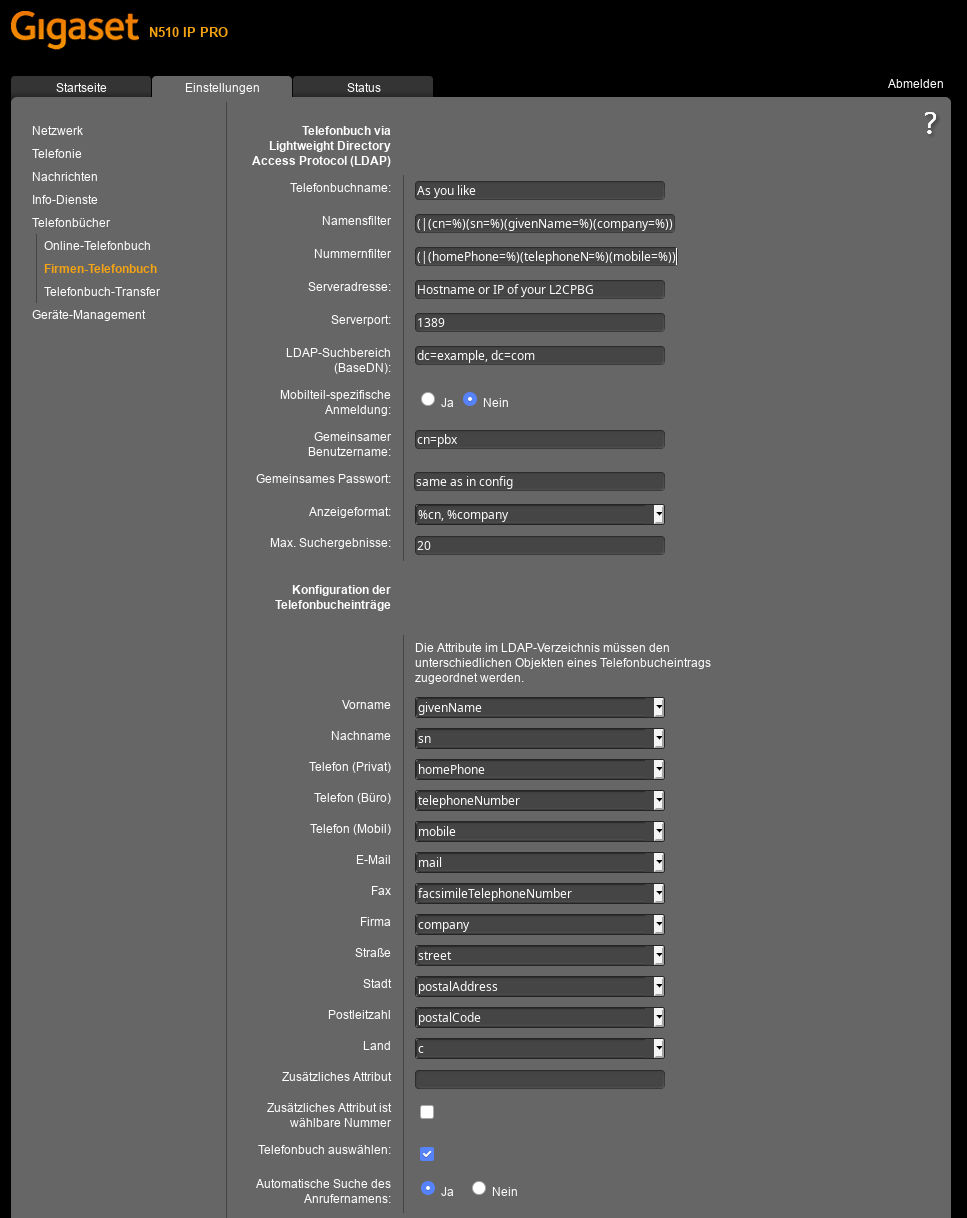
Take attention that 'Server Address' point to the machine where this gateway lives (as well as 'Serverport')
'BaseDN', 'Common User Name' and 'Common Password' get filled with the same values as defined in your L2CPG config file.
Yealink¶
Another configuration sample of a Yealink SIP-T52S:
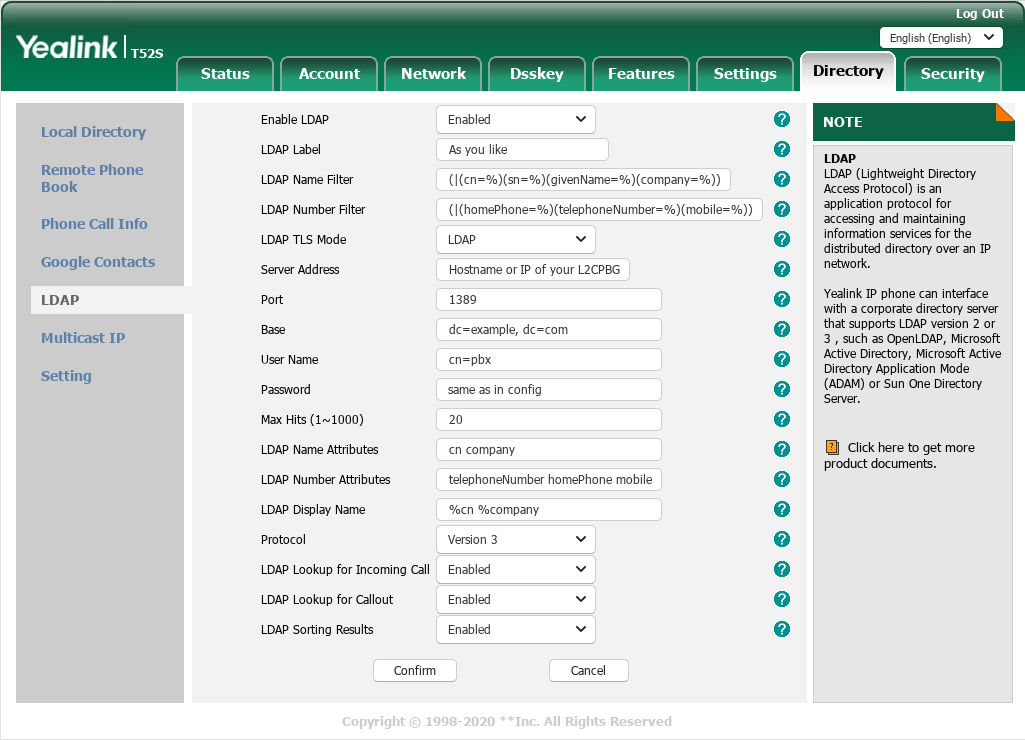
Take attention that 'Server Address' point to the machine where this gateway lives (as well as 'Port').
'Base', 'User Name' and 'Password' get filled with the same values as defined in your L2CPG config file.
Snom¶
The LDAP configuration of Snom phones look similar to the ones of
Gigaset or Yealink.
But a user reported that entering (|(cn=*%*)(sn=*%*)(givenName=*%*)(company=*%*)) within 'LDAP name filter' did the trick for working name searches.
Compatibility¶
L2CPBG is tested with:
- CardDAV Server:
- Baïkal version 0.7.x
- Daylite
- Nextcloud version 13, 15, 16, 18 & 20
- Synology Contacts
- Desktop & Mobile Phones:
- Gigaset N510 IP PRO, 670 IP Pro
- Grandstream GXP2170
- Snom 300, D315, D335
- Yealink SIP-T52S, SIP-T54S, SIP-T54W
- Fanvil X3U
- Gateway Host OS:
Limitations and Known Issues¶
- The internal LDAP Server doesn't support LDAPS (encrypted LDAP
communication) at the moment. Therefore
it should not be used in an untrusted network!
If you're interested to run it in an untrusted network,
please drop me a short note.
Support & getting help¶
For getting help or discussing l2cpbg, please browse the L2CPBG Forum or check/open the Tickets area.
Updated by Jörg Ebeling over 4 years ago · 1 revisions