Actions
Synology Containerization Guide for L2CPBG¶
Prerequisites¶
- Synology NAS with Container Manager support
- l2cpbg-docker.zip will always load the newest L2CPBG version during build
- Required Synology Apps: Container Manager, Text Editor
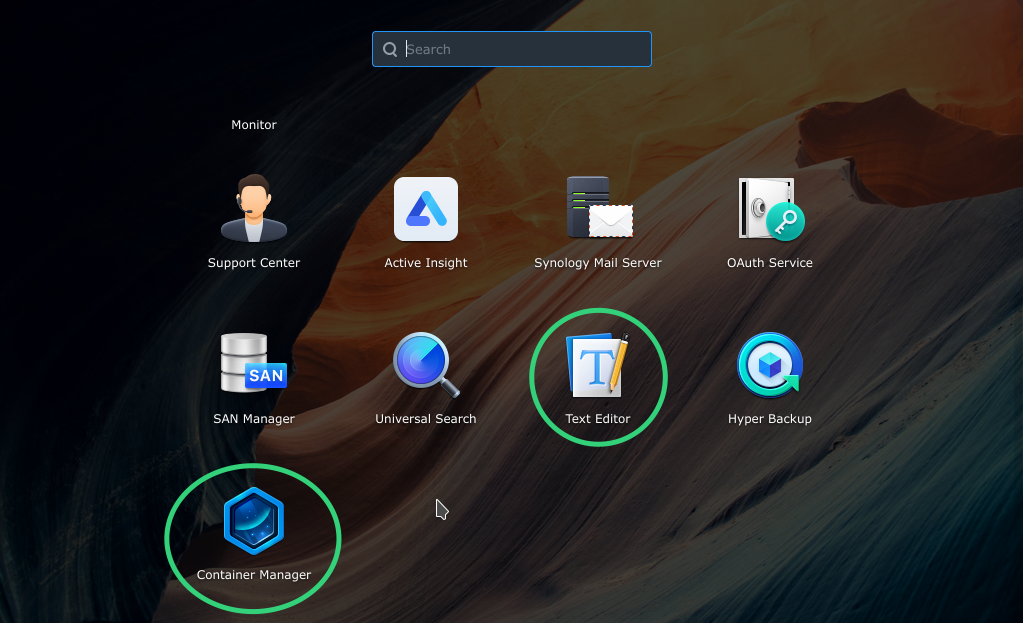
Installation¶
1. Prepare Files¶
- Upload
l2cpbg-docker.zipto/dockerin "File Station"
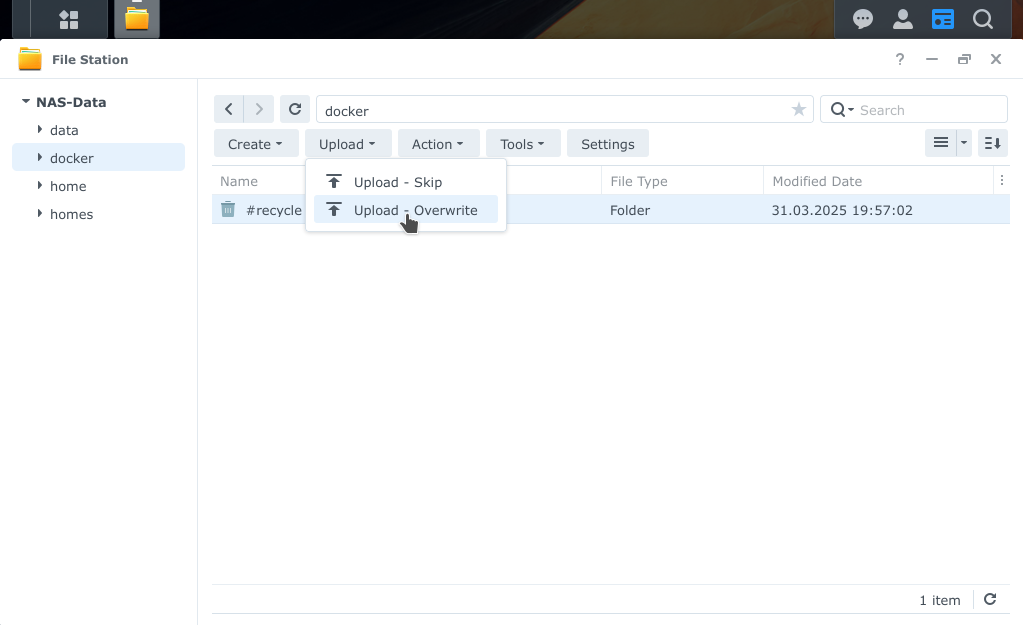
- Right-click
l2cpbg-docker.zip→ "Extract Here" (creates/docker/l2cpbgsubfolder)
2. Configure Settings¶
-
Open
/docker/l2cpbg/l2cpbg.confin "Text editor"
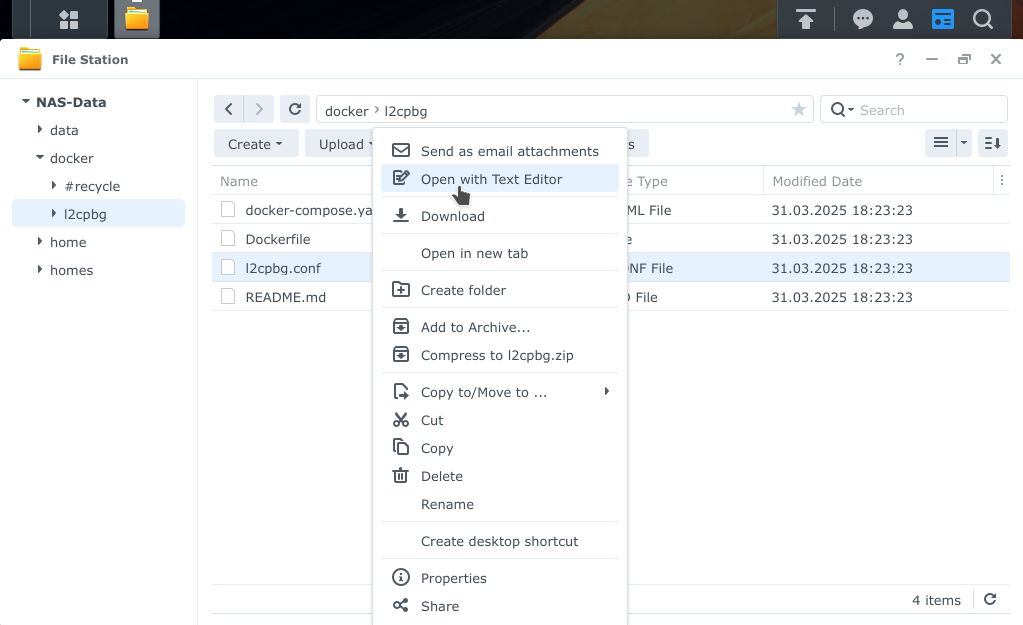
-
IMPORTANT: Set encoding to UTF-8
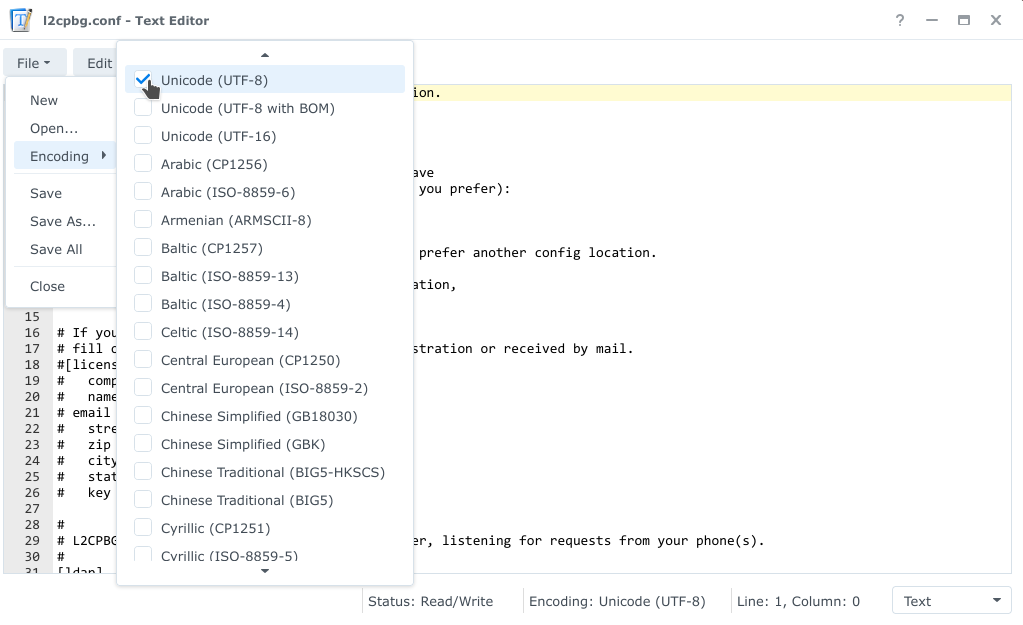
Key Configuration:¶
[ldap]
# Change "example" and "com" to whatever you like,
# but only use alphanumeric characters
base = "dc=example, dc=com"
[ldap.bind]
dn = "cn=phone" # Change "phone" to your preferred LDAP username
pass = "your-password" # LDAP password
[dav]
server = "https://cloudserver.example.com/remote.php/dav" # Users personal CardDav URL should be detected from server
user = "cloud-login-name"
pass = "cloud-login-password"
[location]
country = "DE"
int = 49 # Your international dial code. 1 = US, 49 = Germany, ...
area = 30 # Your local area code (without a leading 0), like 30 = Berlin
areaPrefix = "0" # Dial prefix for national calls (has to be written as "string")
maxarealength = 7 # Longest possible length of a telephone number within your local area
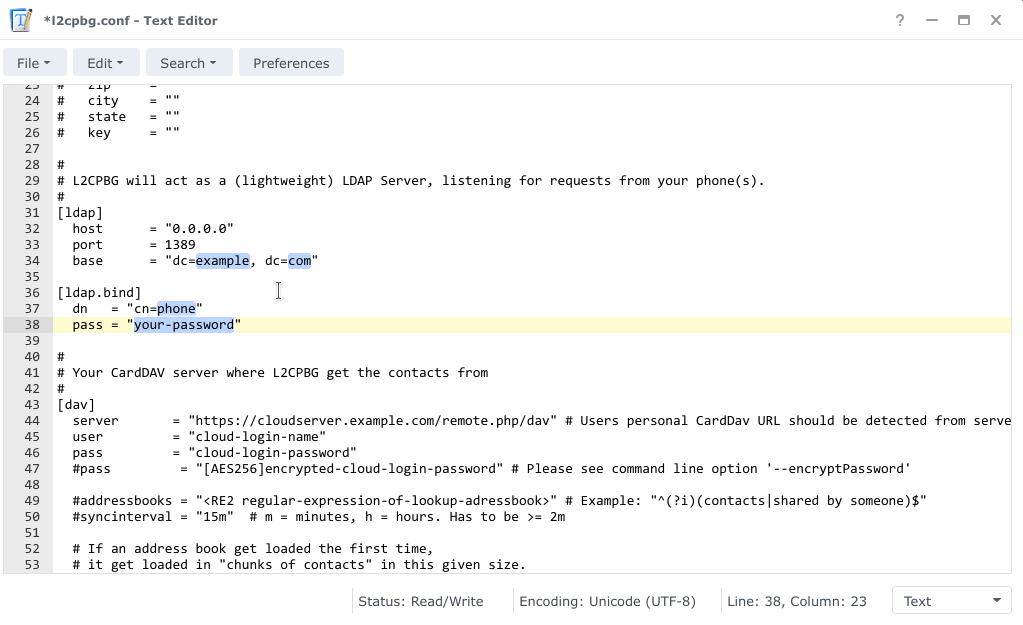
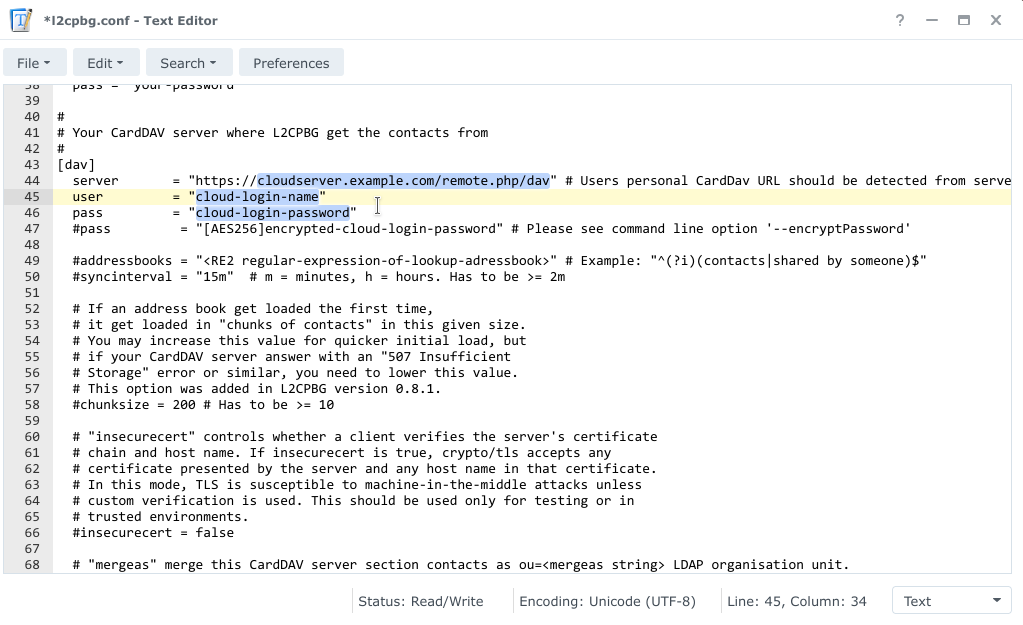
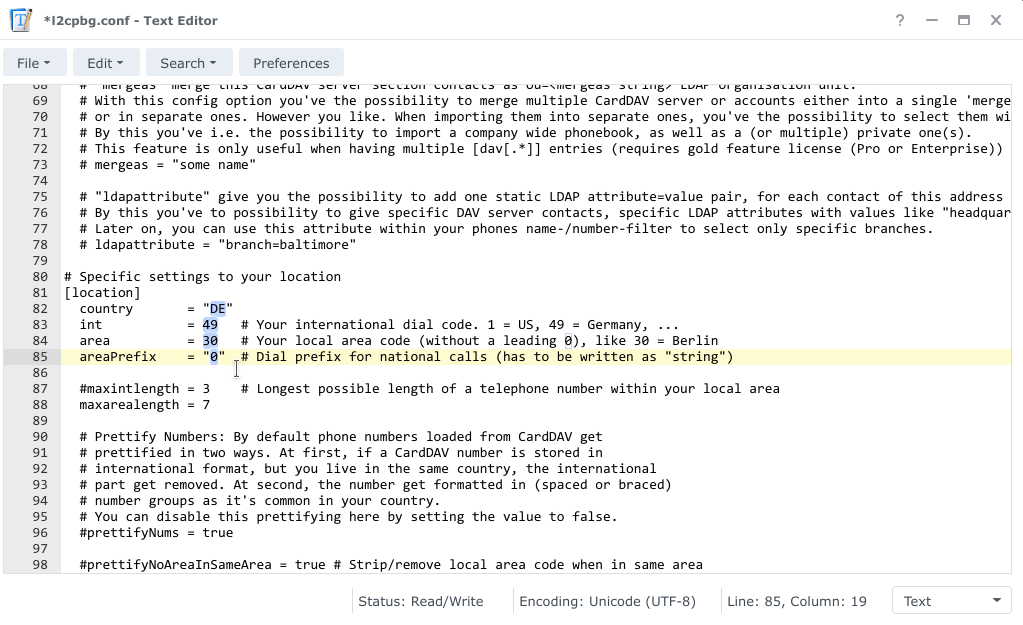
[ldap] port[db] directory
3. Deploy Container¶
- Open Container Manager → Project → Create
- Set path to
/docker/l2cpbg - Select "Use existing docker-compose..."
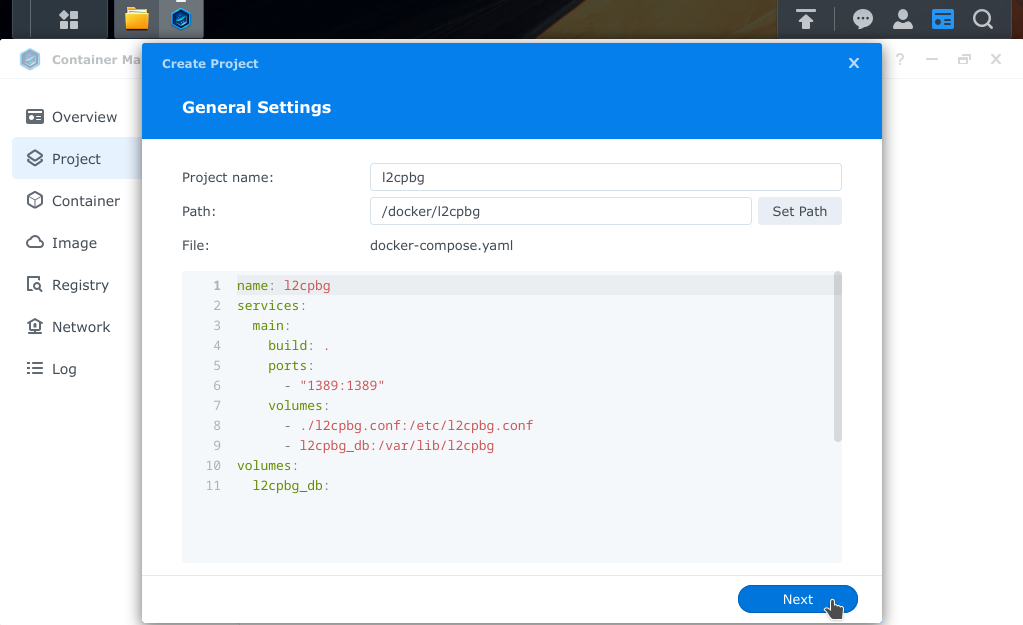
- Skip web portal setup → Next → Enable auto-start → Done
4. Verification¶
- Successful build shows:
Exit Code: 0 - Check logs if errors occur
Pro Tips¶
-
🔄 Reconfiguration: Edit/docker/l2cpbg/l2cpbg.conf→ Container Manager: Project → right-click l2cpbg → Restart -
🐛 Debugging: Check Container Manager logs
Updated by Jörg Ebeling 9 months ago · 7 revisions